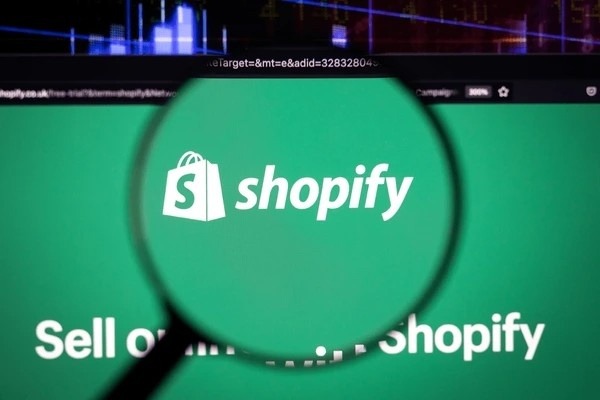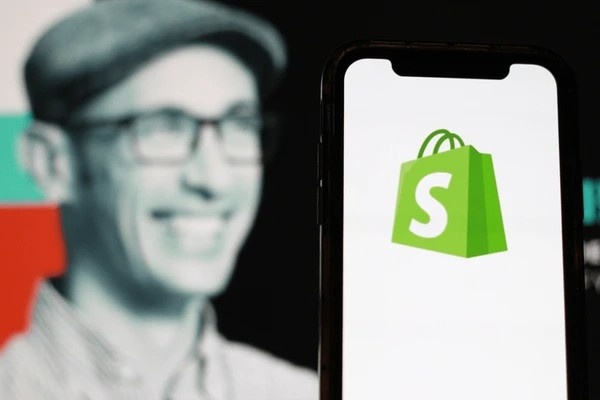As an online store owner, I’m always looking for ways to enhance my website’s functionality and performance. One of the tools that have significantly helped me in this regard is the Shopify WordPress Plugin. This plugin enables me to combine the strengths of Shopify and WordPress, making it easier to manage my online business. In this article, I’ll walk you through what the Shopify WordPress plugin is, how it works, and why it could be a game-changer for your eCommerce website.
What is the Shopify WordPress Plugin?
The Shopify WordPress plugin allows you to integrate your Shopify store with your WordPress website. Shopify is a powerful eCommerce platform known for its ease of use and comprehensive features. WordPress, on the other hand, is a versatile content management system (CMS) that powers millions of websites. Combining these two platforms gives you the best of both worlds: Shopify’s eCommerce functionality and WordPress’s content management capabilities.
Through the Shopify WordPress plugin, you can embed your Shopify store into your WordPress site, allowing visitors to shop directly from your website while enjoying all the powerful features Shopify offers. It’s especially useful if you already have a WordPress site and want to integrate an online store without switching platforms.
Why Should You Consider Using the Shopify WordPress Plugin?
There are many reasons I recommend the Shopify WordPress plugin for your eCommerce needs:
- Easy Integration: The Shopify WordPress plugin allows you to integrate your Shopify store with your existing WordPress site. This means you don’t need to create a new website from scratch or switch to a completely different platform.
- Better eCommerce Management: Shopify is built for eCommerce, and it provides tools like inventory management, secure payments, and shipping integrations. By using the plugin, you can leverage Shopify’s robust eCommerce features without leaving WordPress.
- Customizable Design: WordPress gives you complete control over the design of your website. Using the plugin allows you to seamlessly integrate your Shopify store into your WordPress theme, ensuring a consistent look and feel across your site.
- Cost-Effective: If you’re already using WordPress and don’t want to invest in a separate eCommerce platform, the Shopify WordPress plugin is an affordable way to add online store functionality to your website.
How Does the Shopify WordPress Plugin Work?
The Shopify WordPress plugin works by allowing you to add “Buy Now” buttons, product listings, and shopping carts directly to your WordPress site. Here’s a quick rundown of how it works:
- Install the Plugin: To use the Shopify WordPress plugin, the first step is to install the Shopify Buy Button plugin on your WordPress site. It’s available for free in the WordPress plugin directory.
- Connect Your Shopify Store: Once the plugin is installed, you need to link it to your Shopify store. If you don’t already have a Shopify store, you’ll need to set one up.
- Add Products: After linking your Shopify store, you can start adding products to your WordPress site. The Shopify Buy Button allows you to select individual products or product collections to display.
- Customize the Look: You can customize the design and appearance of the “Buy Now” buttons and product listings to match your WordPress theme.
- Start Selling: Once the integration is complete, visitors to your WordPress site can browse your products and make purchases directly from the Shopify store embedded in your website.
Comparison: Shopify vs WordPress for eCommerce
Before diving deeper into the plugin, it’s important to understand the differences between Shopify and WordPress when it comes to running an online store. Below is a comparison table that outlines the key features of both platforms:
| Feature | Shopify | WordPress |
|---|---|---|
| Ease of Use | Highly user-friendly with a simple setup. | More flexibility but can be complex for beginners. |
| Customization | Limited customization options compared to WordPress. | High level of customization through themes and plugins. |
| Payment Integration | Built-in payment options like Shopify Payments. | Needs third-party plugins like WooCommerce for payment gateways. |
| Scalability | Scalable as your business grows. | Highly scalable with the right plugins and hosting. |
| Security | Highly secure with SSL, fraud protection, and PCI compliance. | Security depends on hosting and plugins. |
| Pricing | Monthly subscription fees based on plan. | Free to use, but you’ll need hosting and other tools. |
| Support | 24/7 customer support. | Community forums, paid support, and third-party resources. |
| eCommerce Features | Specialized eCommerce features like inventory management, shipping, and taxes. | Needs plugins like WooCommerce to add eCommerce functionality. |
From this comparison, I see that Shopify excels in ease of use, security, and built-in eCommerce features. However, WordPress shines in terms of customization, flexibility, and cost-effectiveness. The Shopify WordPress plugin allows me to combine the best of both worlds by using Shopify’s eCommerce features within a WordPress website.
Setting Up the Shopify WordPress Plugin
Setting up the Shopify WordPress plugin is relatively straightforward. Here’s a step-by-step guide on how I did it:
Step 1: Install the Shopify Buy Button Plugin
- Log in to your WordPress dashboard.
- Navigate to “Plugins” and click “Add New.”
- Search for “Shopify Buy Button” and click “Install Now.”
- Once the plugin is installed, click “Activate.”
Step 2: Create a Shopify Account
If you don’t already have a Shopify account, you’ll need to create one. Shopify offers a 14-day free trial, so you can test the platform before committing to a paid plan.
- Go to Shopify’s website and sign up for an account.
- Once your store is set up, add products to your Shopify store.
Step 3: Connect Shopify to WordPress
- In the WordPress dashboard, go to “Settings” and click on “Shopify Buy Button.”
- Follow the prompts to connect your Shopify store to WordPress by entering your Shopify store URL and API credentials.
Step 4: Add Products to Your WordPress Site
- In Shopify, create a Buy Button for each product or collection you want to add to your WordPress site.
- Copy the embed code for the Buy Button.
- Go to the page or post in WordPress where you want to display the product.
- Paste the embed code into the content editor.
Step 5: Customize the Look
You can adjust the appearance of the Buy Button and product listings by modifying the HTML and CSS. This ensures the Shopify elements blend seamlessly with your WordPress theme.
Step 6: Test and Start Selling
Once everything is set up, test the integration by visiting your WordPress site. Try browsing products, adding them to the cart, and completing a purchase to ensure the Shopify store functions correctly within your WordPress site.
Benefits of Using the Shopify WordPress Plugin
Here are some key benefits I’ve experienced using the Shopify WordPress plugin:
- Unified Management: The plugin lets me manage my products and orders through Shopify while keeping my website on WordPress. This makes it easier to handle content and products in one place.
- Advanced eCommerce Features: Shopify offers robust eCommerce tools, such as abandoned cart recovery, secure checkout, and inventory management, that WordPress alone cannot match.
- Seamless Customer Experience: With the plugin, my customers can browse products and make purchases without leaving my WordPress site, which results in a smooth, seamless shopping experience.
- Flexibility and Control: I can use WordPress’s flexibility to design my site as I see fit, while still taking advantage of Shopify’s eCommerce features.
- Cost Efficiency: If you already have a WordPress website, using the Shopify plugin is a low-cost solution compared to switching to an entirely new platform.
Potential Drawbacks to Consider
While the Shopify WordPress plugin offers a lot of advantages, there are a few drawbacks I’ve encountered:
- Limited Shopify Features: While Shopify is known for its eCommerce functionality, the WordPress plugin doesn’t provide access to all of Shopify’s features. You won’t be able to manage everything from your WordPress site.
- Dependence on Two Platforms: Since you’re using both Shopify and WordPress, managing two platforms can sometimes be cumbersome, especially if issues arise.
- Design Limitations: While you can customize the Shopify Buy Button, there are some design limitations compared to fully integrated eCommerce solutions.
Alternatives to the Shopify WordPress Plugin
If the Shopify WordPress plugin doesn’t seem like the right fit for you, here are some alternatives:
- WooCommerce: This is the most popular eCommerce plugin for WordPress. It provides full eCommerce functionality within WordPress and is highly customizable.
- BigCommerce for WordPress: Another alternative to Shopify, BigCommerce offers seamless integration with WordPress while providing robust eCommerce tools.
- Wix or Squarespace: These website builders offer integrated eCommerce features without the need for plugins. However, they lack the flexibility and control WordPress provides.
Conclusion
After using the Shopify WordPress plugin for my eCommerce store, I can confidently say it offers a seamless way to integrate a Shopify store into a WordPress website. It allows me to take advantage of Shopify’s powerful eCommerce features without giving up the flexibility and customization that WordPress offers. If you’re looking to add eCommerce to your existing WordPress site, I believe the Shopify WordPress plugin is a great solution that strikes the right balance between functionality and ease of use.
I hope this guide has helped you better understand the Shopify WordPress plugin, its benefits, and how to set it up. Whether you’re a seasoned online store owner or just starting, integrating Shopify with WordPress might be the perfect solution to enhance your website and business.