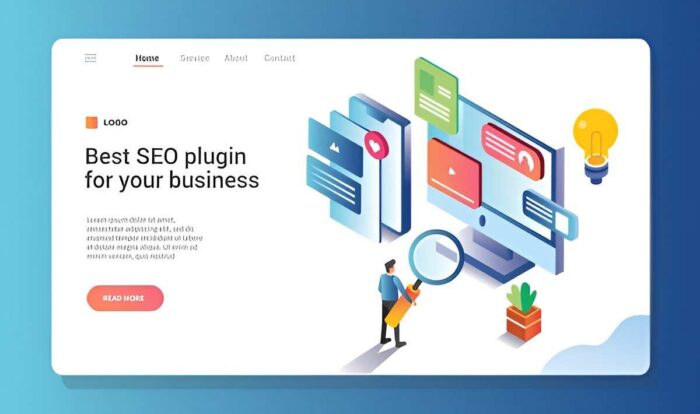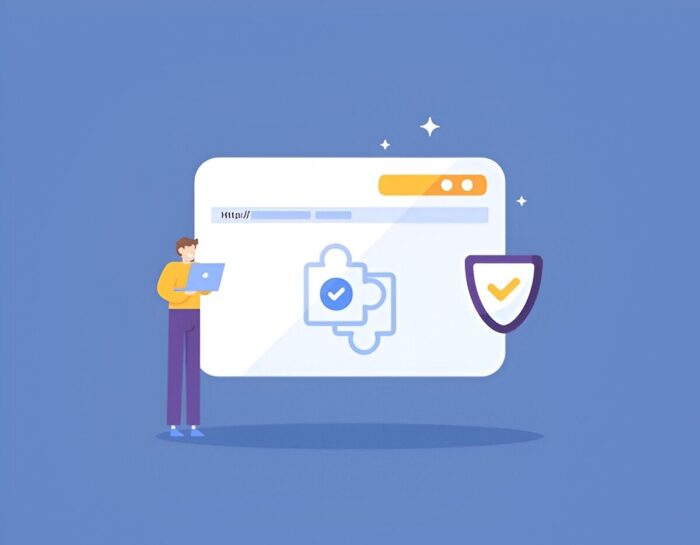In managing websites, I’ve learned that one of the most crucial tasks is ensuring your data is safe. The digital world is unpredictable, and issues like hacking, accidental deletion, or server crashes can jeopardize your work. That’s where backup and restore plugins come in—tools designed to protect your website by creating backups and providing an efficient way to restore them when needed.
What Are Backup and Restore Plugins?
Backup and restore plugins are software tools that automate the process of copying and restoring website data. They safeguard everything from your database and files to media and custom configurations. Without these plugins, manual backups become cumbersome and prone to error, particularly for those without technical expertise.
When I first started using these plugins, I prioritized ease of use, reliability, and flexibility. Through experience, I’ve narrowed down what matters most:
- Backup Frequency: Does the plugin allow automated backups?
- Storage Options: Can you save backups locally, or do they support remote storage like Google Drive or Dropbox?
- Ease of Restoration: How simple is it to restore from a backup?
- Compatibility: Does the plugin integrate well with your CMS?
- Security: Are backups encrypted?
Why Backups Are Critical
Losing your website’s data can be devastating. Imagine waking up to find your online store, blog, or portfolio wiped clean. That happened to me once—before I discovered reliable backup solutions. I learned the hard way that prevention is better than cure. Here are key reasons for backups:
- Protection from Cyber Threats: Hackers often target websites. With backups, you’re equipped to recover quickly.
- Human Error: Mistakes happen—deleting files or overwriting content can result in significant loss.
- Software Failures: Updates sometimes break websites, causing downtime.
- Hardware Issues: Physical server problems can lead to permanent data loss.
Types of Backup and Restore Plugins
Plugins come in various types, catering to different needs. Let’s explore the major categories:
- Full Backup Plugins
- These tools back up everything—files, databases, and configurations. They’re comprehensive but require more storage space.
- Incremental Backup Plugins
- Instead of copying everything, they save only changes since the last backup. This approach conserves space and speeds up the process.
- Manual Backup Plugins
- These plugins require you to initiate backups manually. They’re suitable for small websites or infrequent updates.
- Real-Time Backup Plugins
- Designed for dynamic websites like e-commerce stores, these plugins back up data instantly whenever changes occur.
Top Backup and Restore Plugins: A Detailed Comparison
To help you decide, I’ve compared some popular plugins based on functionality, cost, and user experience.
| Feature | UpdraftPlus | BackupBuddy | Duplicator | Jetpack Backup |
|---|---|---|---|---|
| Free Version | Yes | No | Yes | Yes |
| Storage Options | Remote + Local | Remote + Local | Local Only | Cloud Only |
| Ease of Use | High | Moderate | Moderate | High |
| Real-Time Backup | No | No | No | Yes |
| Cost (Premium) | $70/year | $80/year | $69/year | $99/year |
My Take on These Plugins
- UpdraftPlus: When I’m managing multiple sites, UpdraftPlus is my go-to choice. It’s user-friendly and offers extensive remote storage options like Google Drive, Dropbox, and Amazon S3.
- BackupBuddy: I’ve found BackupBuddy ideal for websites needing comprehensive backup scheduling and migration features.
- Duplicator: I often use this for cloning sites during development, though it’s less robust for automated backups.
- Jetpack Backup: Perfect for WordPress users looking for seamless integration with a simple interface.
Setting Up a Backup and Restore Plugin
Here’s how I typically set up a plugin like UpdraftPlus:
- Installation: From the WordPress dashboard, I search for “UpdraftPlus,” install, and activate it.
- Configuration: I go to Settings > UpdraftPlus Backups and configure the backup schedule.
- Storage Selection: I choose Google Drive as the storage location and link my account.
- Testing: Before relying on the setup, I run a manual backup and restore it to ensure everything works.
Key Features to Look For
While experimenting with plugins, I’ve identified features that make a difference:
- Automated Backups: Scheduling backups saves time and ensures consistency.
- Multiple Storage Options: The ability to store backups both locally and remotely provides flexibility.
- Encryption: Protecting sensitive data during backup is essential.
- One-Click Restore: A streamlined restoration process is invaluable during emergencies.
- Email Notifications: Alerts for backup completion or failures keep you informed.
Tips for Effective Backup Management
Through trial and error, I’ve learned strategies to improve backup efficiency:
- Frequency Matters: For static websites, weekly backups suffice. Dynamic sites need daily or real-time backups.
- Test Restorations Regularly: Without testing, you won’t know if backups are functional.
- Use Multiple Storage Locations: Diversify storage—local drives, cloud services, and external devices.
- Monitor Storage Limits: Many remote services have storage caps, so clean up old backups periodically.
Common Challenges and Solutions
- Storage Constraints: If backups exceed storage limits, incremental backups can help reduce space usage.
- Slow Restorations: I’ve noticed that some plugins slow down when restoring large websites. Opt for tools with efficient restoration algorithms.
- Compatibility Issues: Always ensure plugins are updated to avoid conflicts with your CMS or hosting environment.
Backup Plugins and SEO
From an SEO perspective, backups indirectly impact your website’s health. Downtime caused by data loss can lead to decreased rankings. By maintaining regular backups, I ensure quick recovery and minimal disruption, preserving my SEO efforts.
The Role of Cloud Storage
Cloud storage has transformed how I manage backups. Services like Google Drive, Dropbox, and AWS S3 offer:
- Accessibility: Retrieve backups from anywhere.
- Scalability: Expand storage as your website grows.
- Enhanced Security: Protect backups with encryption and multi-factor authentication.
Open-Source vs. Premium Plugins
I often weigh the pros and cons of open-source and premium plugins:
| Aspect | Open-Source Plugins | Premium Plugins |
|---|---|---|
| Cost | Free | Subscription/One-time |
| Support | Community-driven | Dedicated |
| Features | Basic | Advanced |
| Security Updates | Slower | Frequent |
In my experience, open-source plugins work for smaller projects, while premium tools offer the reliability needed for professional sites.
Future Trends in Backup Technology
The evolution of backup plugins continues, with trends like:
- AI-Powered Backups: Predictive models that recommend backup schedules.
- Blockchain Security: Immutable backup records for enhanced data integrity.
- Cross-Platform Integration: Tools that support multiple CMS platforms seamlessly.
Conclusion
Backup and restore plugins are indispensable for maintaining a robust website. By choosing the right tool and adhering to best practices, I’ve safeguarded my sites from potential disasters. Whether you’re running a personal blog or a large e-commerce store, investing time in backups is an investment in your digital peace of mind.